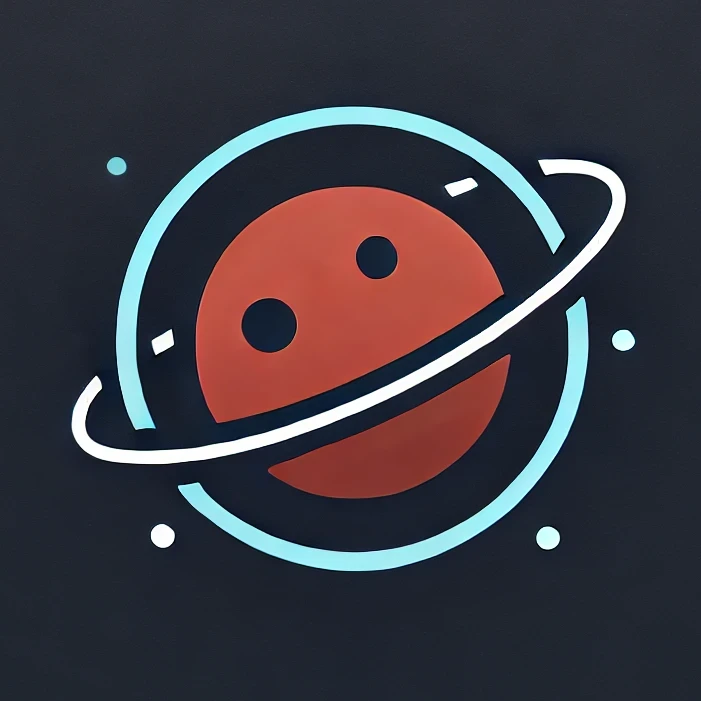Visual Studio Code
Build & Debug C++
安裝 extension C/C++ (ms-vscode.cpptools)。
Build
ctrl + ship + p 輸入 tasks,選擇 Configure Task,選個 template 來改。或者直接在 .vscode/ 下新增 tasks.json:
1 | { |
這是有 Makefile 的設定方式,command 也可以用 g++ 配合 args。
Debug
左邊切到 Debug 按上面的齒輪可以設定 launch.json,也可以直接在 .vscode/ 下新增設定檔。
1 | { |
設定好之後按 F5 就可以 Debug 囉~
breakpoint 只要在 code line number 左邊按出紅點點就可以啦~(g++ 要記得 -g)
Extension
workspace 推薦 extension
在 .vscode/ 底下加入 extensions.json,可以在裡面列推薦跟不推薦的 extension。
1 | { |
Git History
ctrl + shift + p 後打 git h 可以看 git log、file 跟 line history。
選一個 commit 點下面的修改檔案還可以看 diff。
Sublime Text Keymap and Settings Importer
如果習慣 sublime 的 keymap 可以用這個 extension,其他還有 Visual Studio、Eclipse 等等的 keymap。
Troubleshooting
檔案太多 vscode 無法 watch changes
這裡說可以修改 /etc/sysctl.conf,加上:
1 | fs.inotify.max_user_watches=524288 |
然後下 sudo sysctl -p load 進設定。
也可以設定 vscode 的 files.watcherExclude 來 exclude 一些不想 watch changes 的 folder。